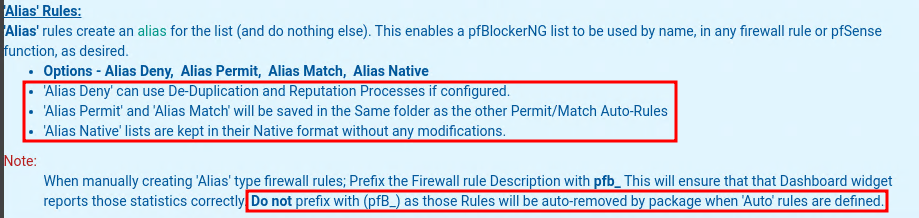Overview:
Author: Diyaa
Published date: August 17th, 2024
Last updated: August 18th, 2024
This article demonstrates how to enable and use GeoIP in pfSense. The GeoIP data is synced from MaxMind, a third-party provider. This is done using the pfBlockerNG-devel plugin which allows for adding GeoIP contents to access control rules.
Note
I am demonstrating this for IPv4 GeoIP objects only. The process for IPv6 is very similar. You just need to create IPv6 GeoIP objects to use in IPv6 rules. You can not use dual-stack rules with IPv4 and IPv6 GeoIP objects in the same rule.
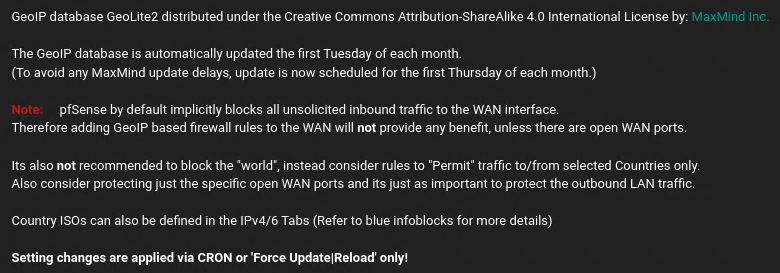
Technical Procedure:
Installing Geo-Blocking Plugin:
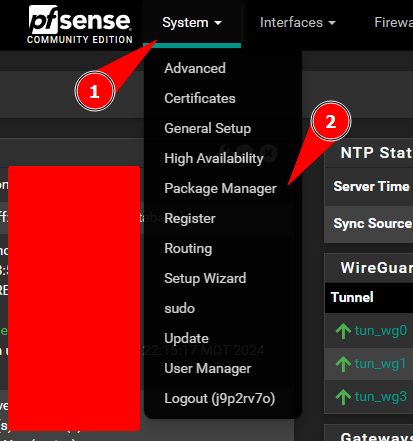
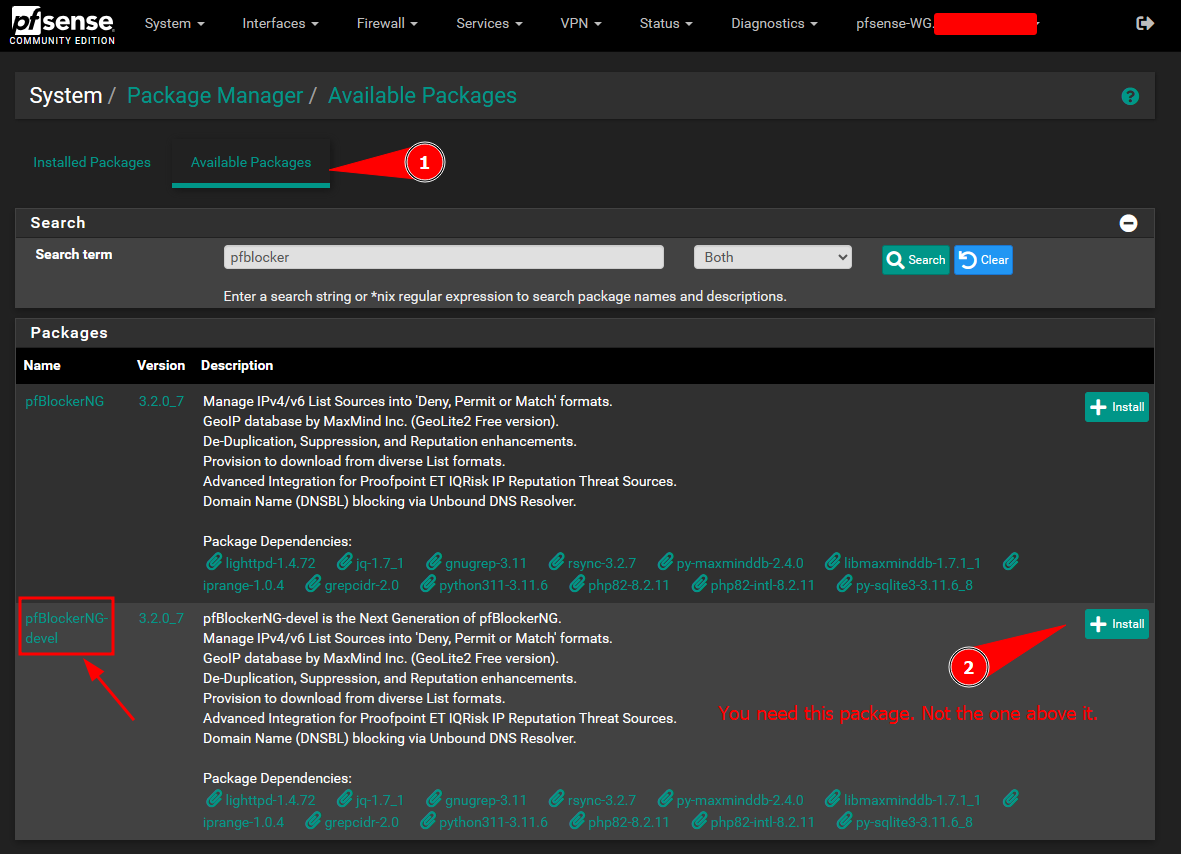
Sign up for a MaxMind account:
This is the registration link for MaxMind: https://www.maxmind.com/en/geolite2/signup
Generate A New License Key:
Note
This is using the GeoIP lite 2 database. This is the lowest tier service offered by MaxMind.
After you sign up, you will need to generate a new license key to allow your Pfsense instance to sync the GeoIP database automatically.
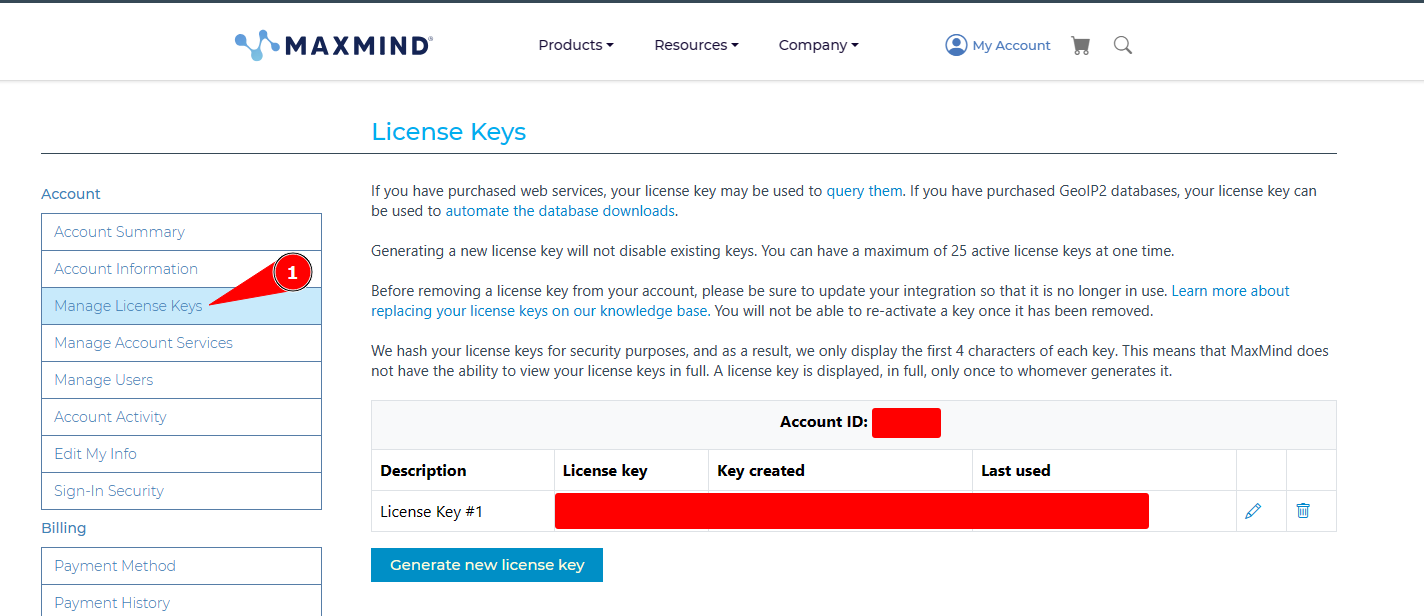
Note
Be sure to copy the
Account IDas you will need it later.
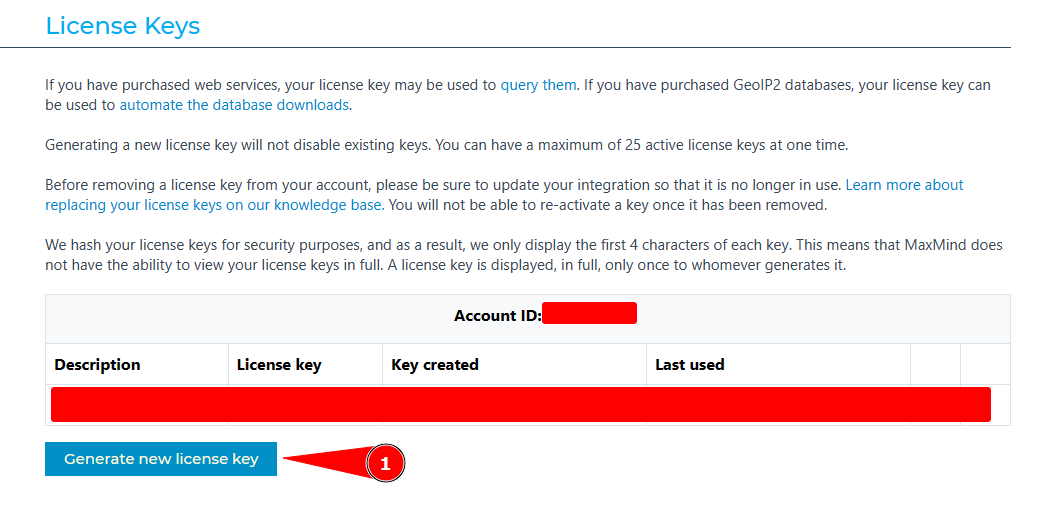
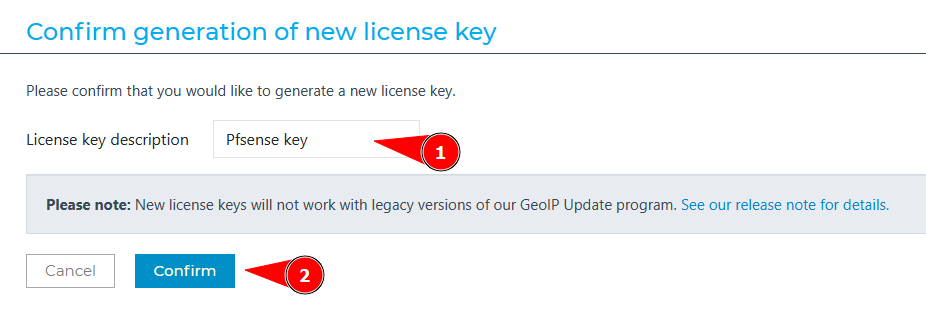
You need to copy this key to add it into the Pfsense configuration in a later step:
Warning
You won’t be able to see this key again after you return to main menu. Make sure to copy it now.
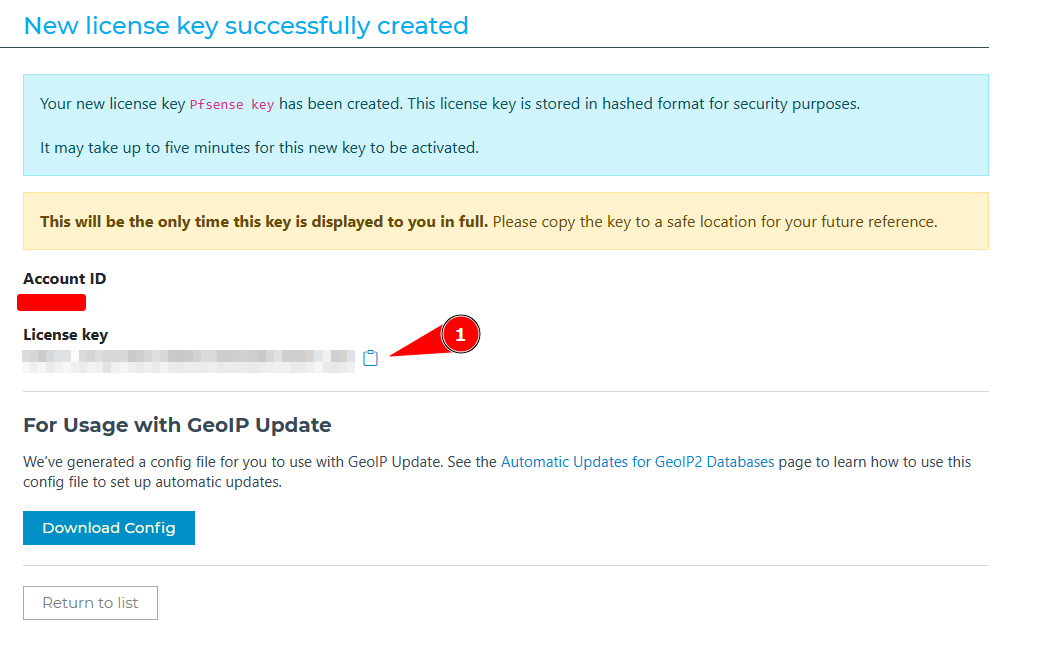
Configure The pfBlockerNG-devel Plugin:
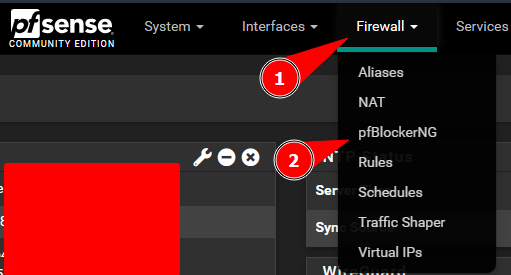
Exit the default configuration Wizard. You can follow it if you would like, but I am not following it in this procedure.
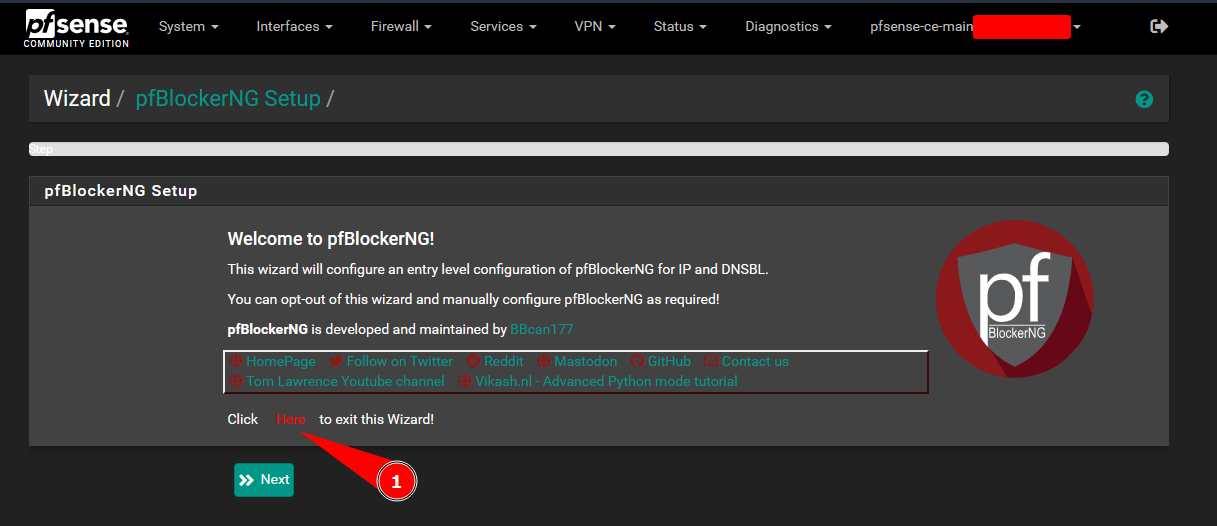
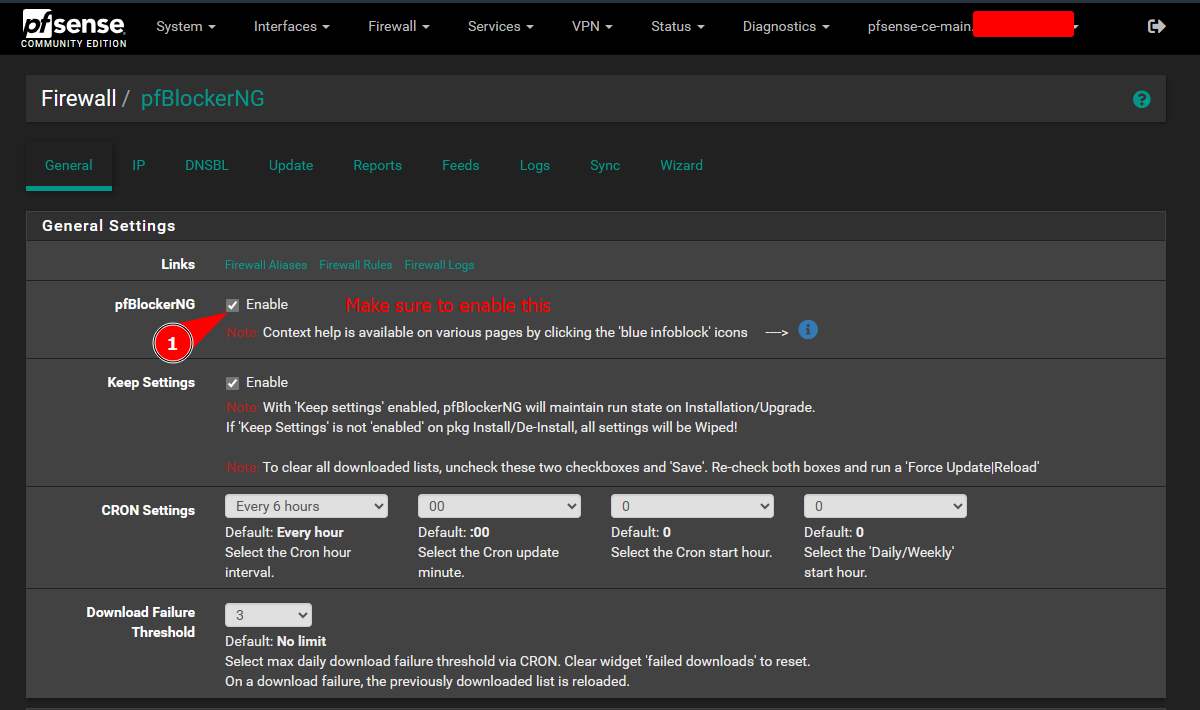
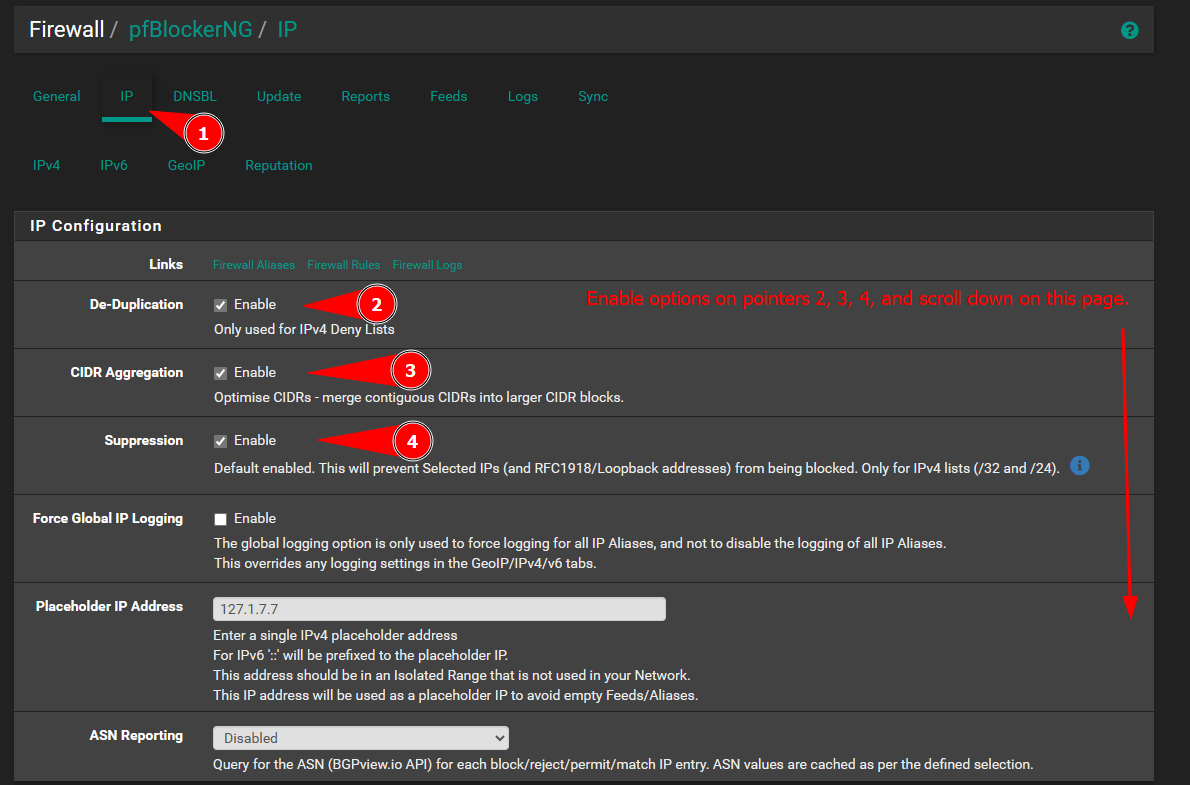
After scrolling down add the license key and account ID you got from the mixmind website here:
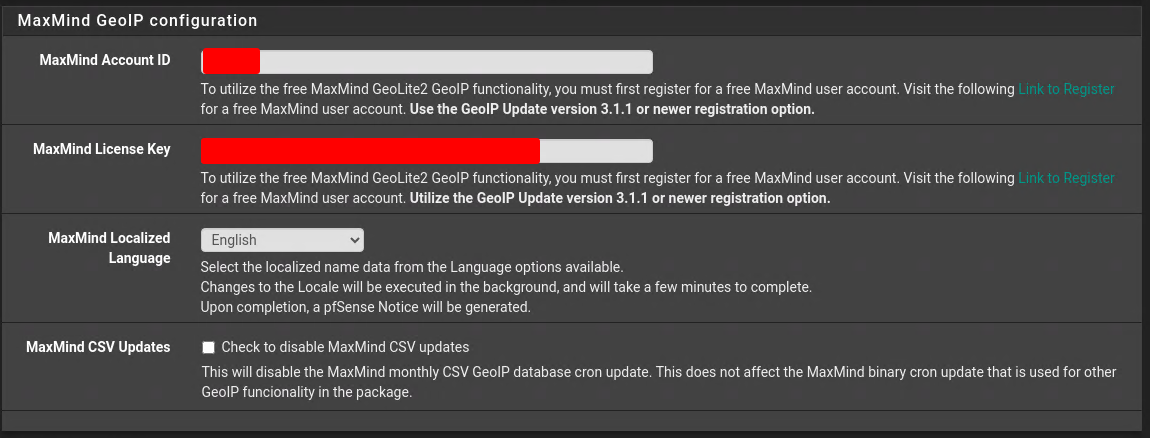
Update the Geoblocking data on Pfsense:
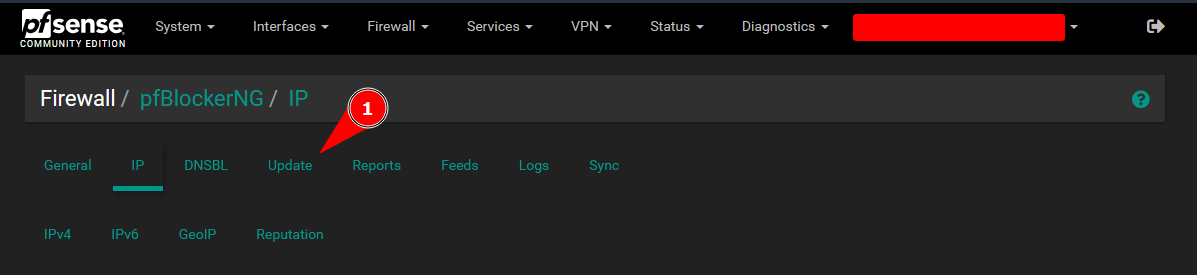
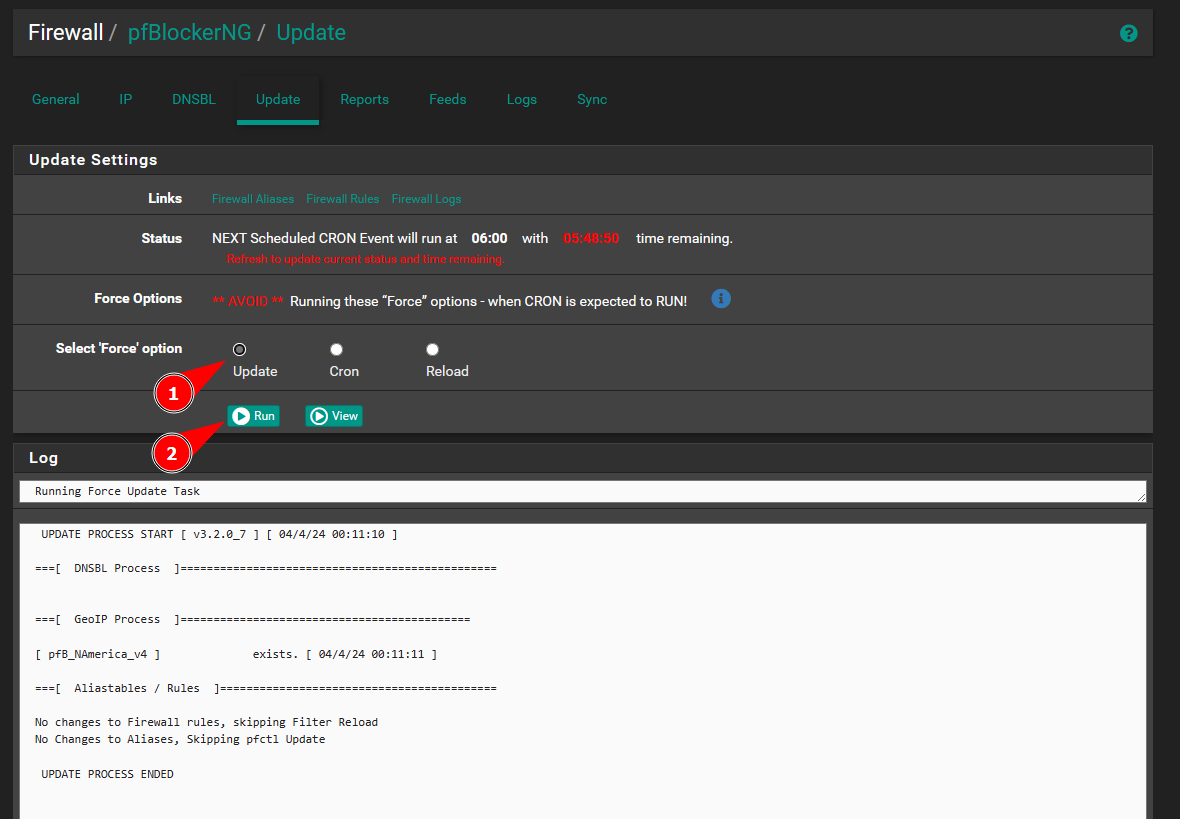
Navigate to the IP menu to create aliases:
Warning
I am only using the alias type as I like to use the alias in multiple places. Just be aware of the de-duplication process with the “Alias Deny” option. This is the difference between all the alias types:
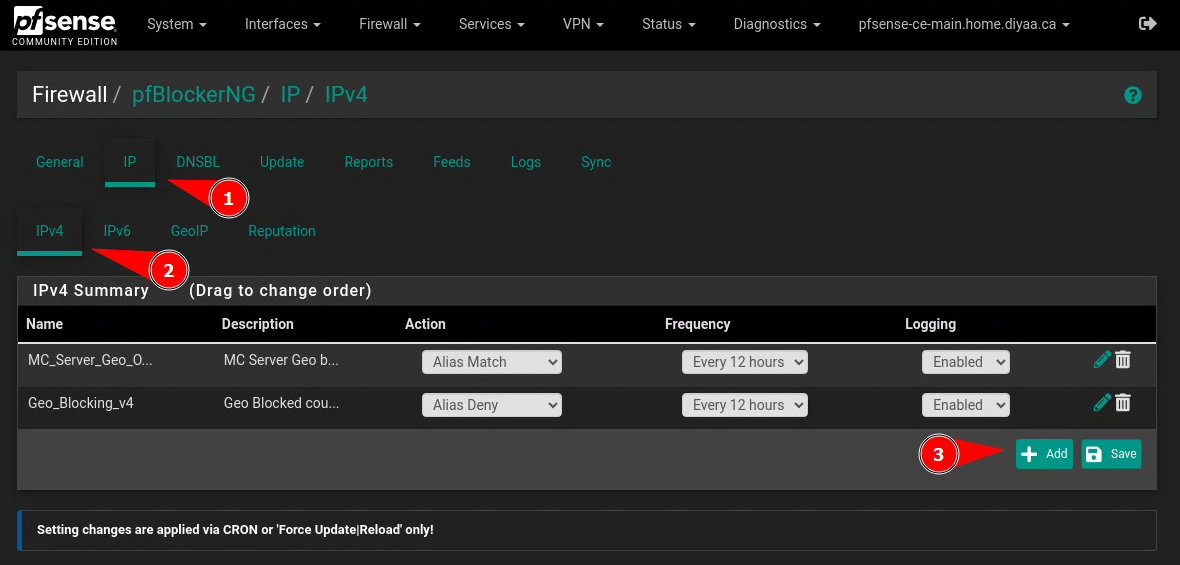
You can customize your IPv4 list to your own needs. The list I have below will hold GeoIPs for Canadian and US IPs. The source fields in the section below have auto completion. You will start to see the countries names show up as you type.
Info
Any GeoIP source with the
_repprefix at the end is the list of IPs for that country being used in other countries. Those are known as representative IPs. You can add them to your if you would like.If the cron update fails indicating the
_repobjects, that maybe indicating it is not available from the upstream provider (MaxMind.)
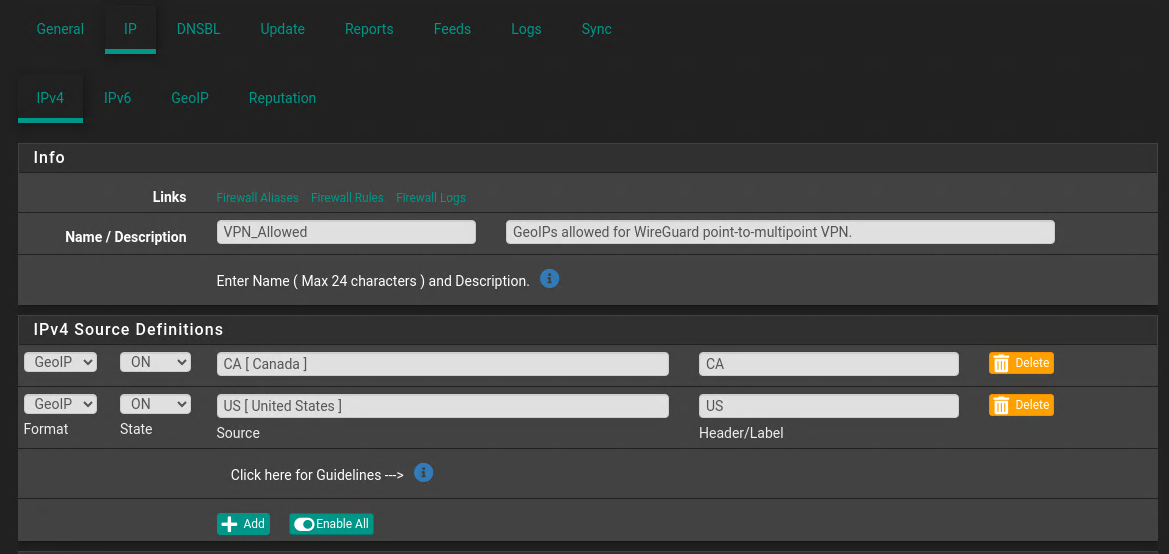
You will see the section below if you scroll down in the same window as the previous screenshot. Customize the values under the settings header to meet your own needs and save the list after that (there is a button at the very bottom to “Save IPv4 settings”.)
Important:
Be sure to change the action as it is set to disable by default.
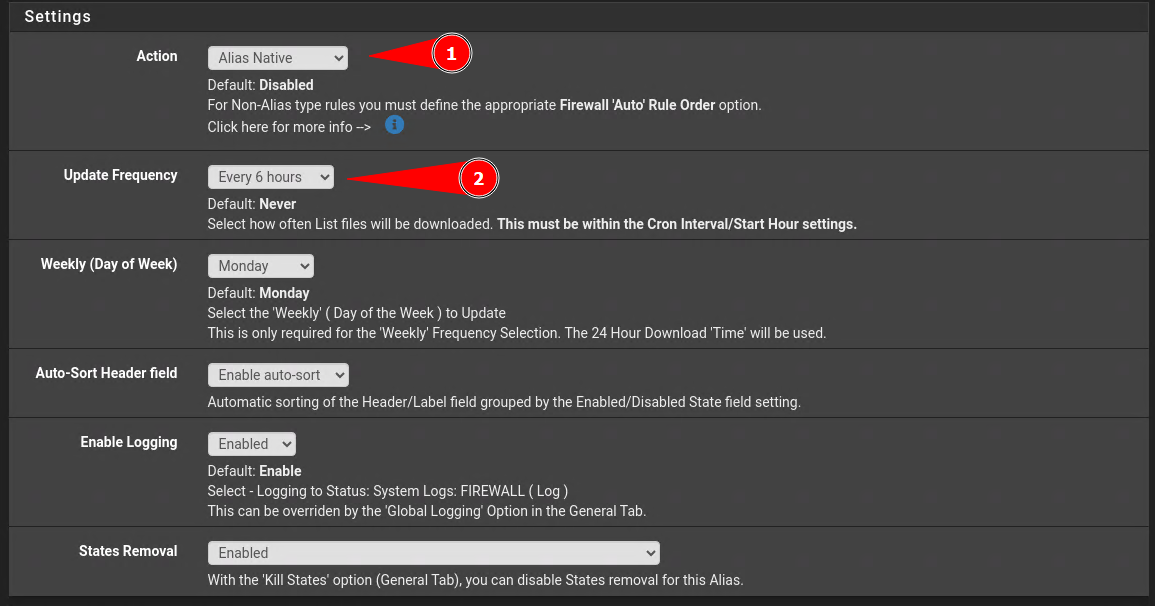
Navigate to the update section to force an update of all the lists:
Important:
You must run an update every time you make changes to any of the objects in pfBlockerNG-devel.
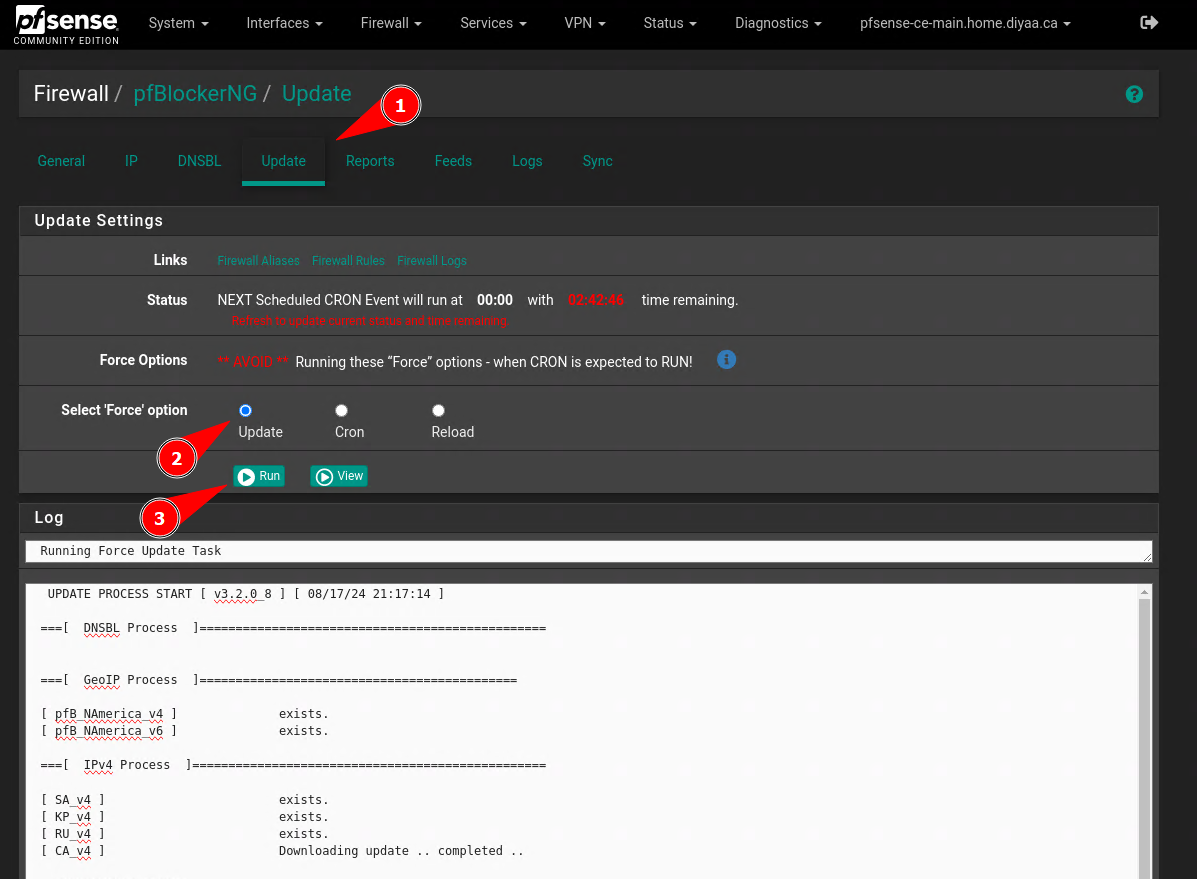
Access Control Rule With GeoIP Object:
You will start to see the GeoIP aliases auto complete their names as you type in the source field. You do not have to use this only in the source field, this is just my use case for this demonstration.

Related Notes:
- Link to Home-Page.