Overview:
Author: Diyaa
Published date: August 3rd, 2024
Last updated: August 3rd, 2024
This repository explains how to get a free valid and publicly signed certificate (p12) from Let’s Encrypt by using their certbot script. The example I have below is using the certbot DNS challenge extension to generate the certificate.
Download Required Packages:
Download the required packages:
sudo apt install -y python-is-python3 python3 certbot; \
wget https://github.com/joohoi/acme-dns-certbot-joohoi/raw/master/acme-dns-auth.py; \
chmod +x acme-dns-auth.py; \
sudo mv acme-dns-auth.py /etc/letsencrypt/Generate Certificate:
Wild card certificate:
sudo certbot certonly --manual --manual-auth-hook /etc/letsencrypt/acme-dns-auth.py --preferred-challenges dns --debug-challenges -d \*.domain.comFQDN certificate:
sudo certbot certonly --manual --manual-auth-hook /etc/letsencrypt/acme-dns-auth.py --preferred-challenges dns --debug-challenges -d fqdn.domain.comYou will see the following message asking you to add a CNAME record to your zone.

Add the CNAME record and wait for about 60 seconds before hitting enter. You can visit https://nslookup.io to validate that your record propagated world wide.
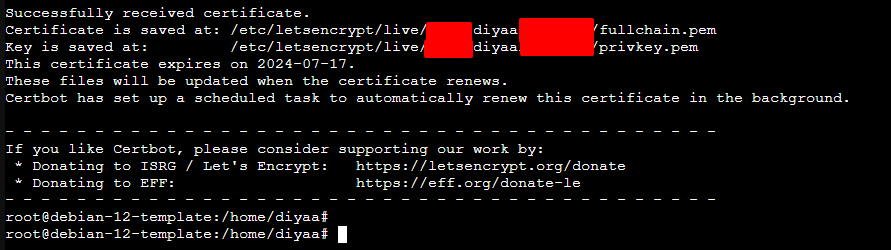
Info
There is more information about each certificate file/extension format in the following file
/etc/letsencrypt/live/<domain-name>/README.
You will see the output in the screenshot shown above if the certificate request is successful. The certs will be stored in /etc/letsencrypt/live/<domain-name>/.
Convert Certificate To P12:
Note
.p12and.pfxfile formats are exactly the same. The only difference is the file extension name. You can get a.p12out of a.pfxby renaming the file extension name (yes that simple).
Check OpenSSL version:
openssl version
OpenSSL version 1.1.x:
openssl pkcs12 -export -in fullchain.pem -inkey privkey.pem -out domain.pfxOpenSSL version 3.x:
Warning
Attempt to not use the
-legacyflag first. However, if you face an issue where the password is getting rejected and you are able to import the certificate into your Browser or windows certificate manager, you will need to use the-legacyoption as the vendor you are working with does not support imports from the latest version ofopensslyet.
Try this first:
openssl pkcs12 -export -in fullchain.pem -inkey privkey.pem -out domain.pfxIf the above does not work try this:
Danger
Using the legacy option to export a full chain is not recommended. Try this as a last resort option.
openssl pkcs12 -export -legacy -in fullchain.pem -inkey privkey.pem -out domain.pfxRelated Notes:
- Link to Home-Page.